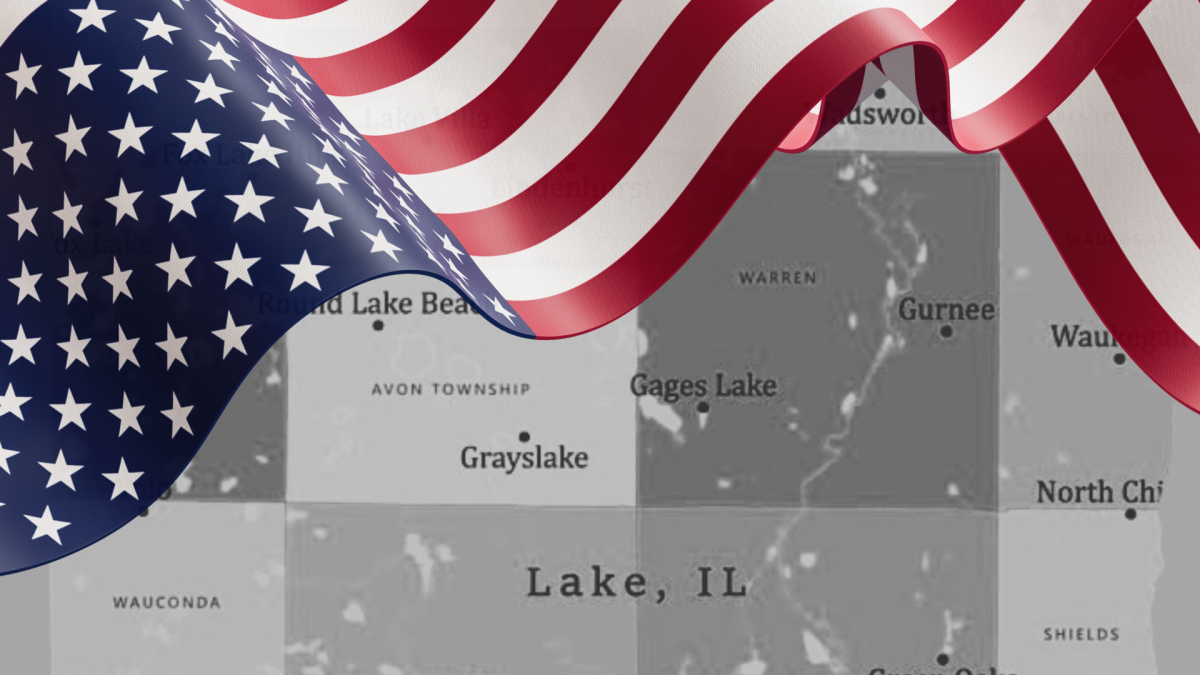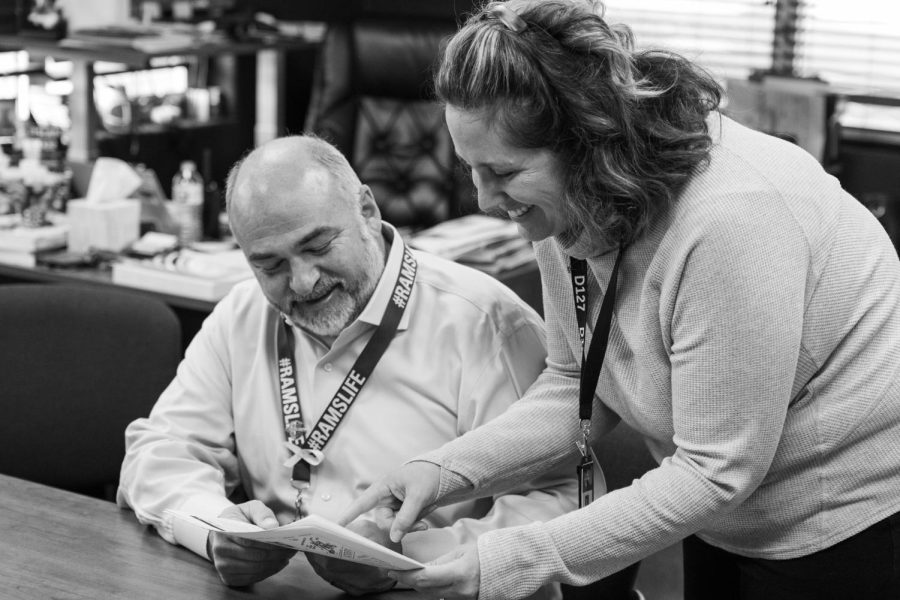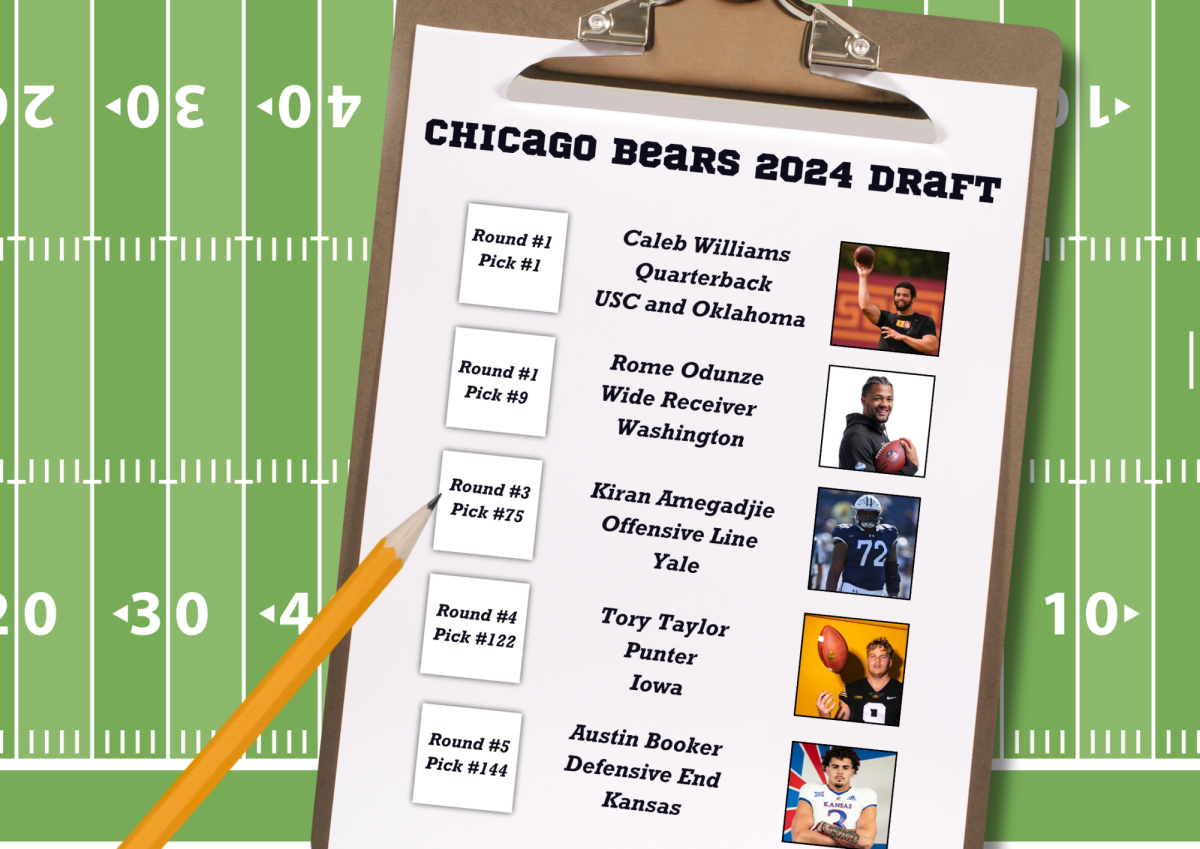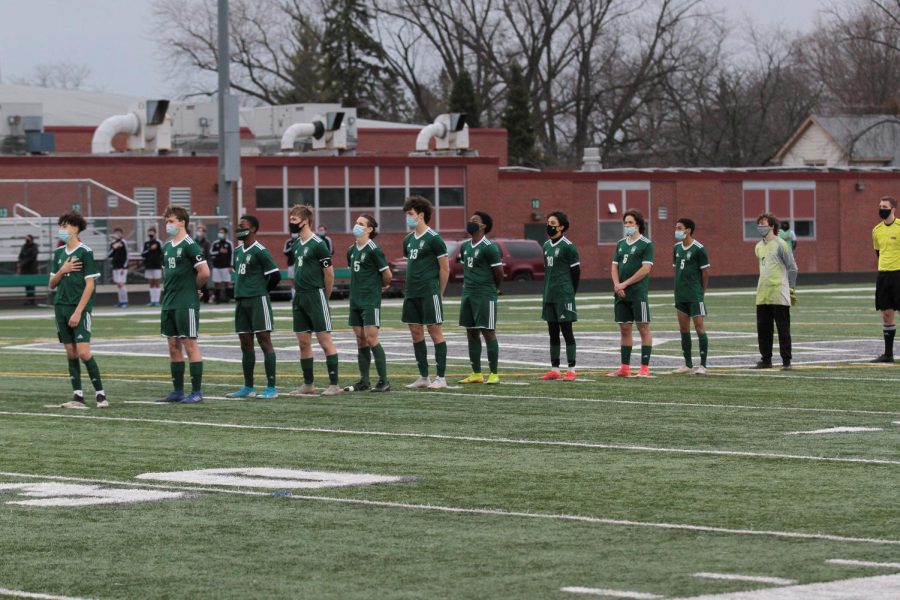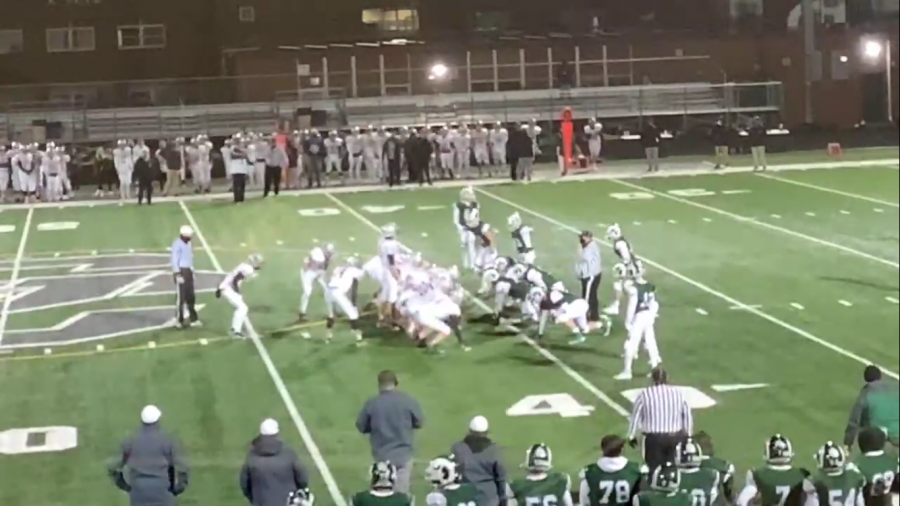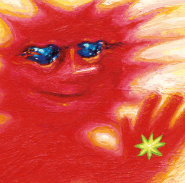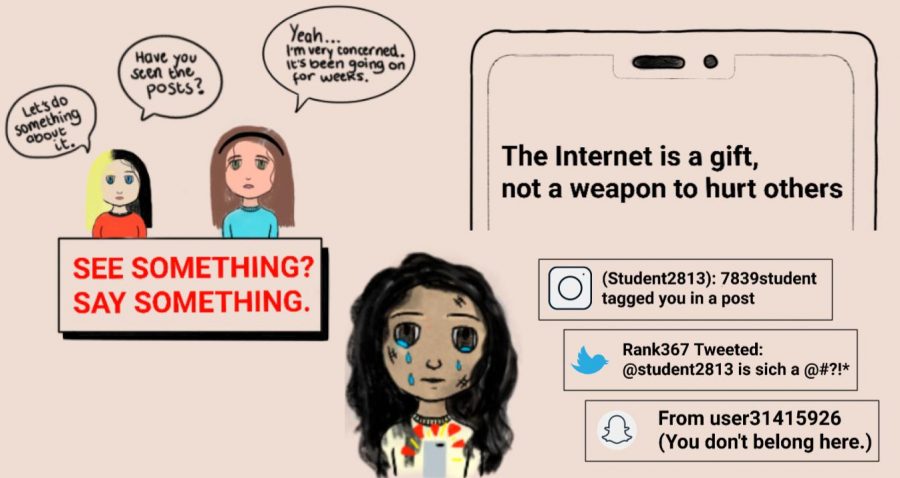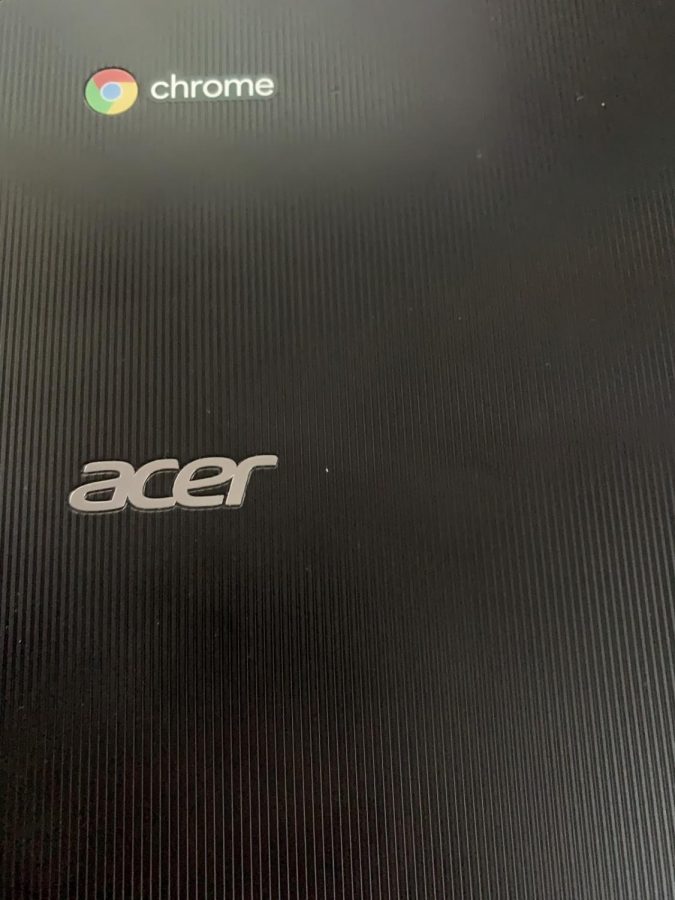Common remote learning tech issues solved
Need some quick technology help?
GCHS students all have Chromebooks to use during remote learning.
November 23, 2020
With remote learning, everything is online, so there are bound to be some problems along the way. Let RAMPAGE help with common issues that students are experiencing, specifically with their Chromebooks, according to our recent RAMPAGE poll..
1. Internet Connection
Having a stable internet connection is very important for students to learn since everything is online. If you are having an unstable internet connection then that makes things very difficult. Here are some solutions. Try sitting closer to your router as this reduces the length of the internet connection to your Chromebook, which makes the connection stronger. Another solution, if that doesn’t work because you may have siblings or parents working from home that are connected to the internet all at once, try turning off the internet on devices you are not using, like your phone or tablet. This can help because it doesn’t put as much stress on your router, and it gives your devices that you are using a stronger internet connection.
2. Zoom: Not letting you in class or fully loading
For GCHS students, Zoom is used to communicate mostly, so when you have problems and don’t know how to fix them, it can be frustrating. RAMPAGE is here to help. The first solution if Zoom is not letting you into class, try restarting the application by closing it, and try to get it to reload. Keep trying that, and it should eventually work because sometimes the application can just mess up, and Zoom needs a reboot. If Zoom won’t even load up for you, then you can r try restarting your Chromebook so that your Chromebook can refresh all the apps and that should fix it. If both of those options fail, try logging into Zoom on your phone, and make sure to email your teacher so they are aware of the issue.
3. Audio Troubleshooting
When you get into class and can’t hear anything, then how are you going to learn? Good thing audio can be fixed pretty easily on your keyboard; there are audio keys, and you can press one that mutes all audio. Sometimes students hit it by accident. You can press it again, and unmute all audio, and if you still can’t hear anything, that means that your audio is just really low. Use the audio key with the big volume symbol on it, and keep pressing it. This will raise your volume. If it’s too loud, you can turn it down with the next one to the left.
4. My Chromebook is just slow!
A Chromebook can be slow just because it’s not the best piece of hardware, but here are some things you can do to make it a little bit faster. If you have a lot of tabs open, close some of the tabs that you are not using because if you do that, you give your CPU, which is your processor or heart of the computer, less things to do. This helps the Chromebook run faster. If you have to open things from Schoology, open the item or website, then close the Schoology tab because that will help your computer run faster. Basically, just don’t keep unnecessary tabs open if you don’t have to.
5. Schoology
All GCHS students use Schoology to see their classes, find Zoom links, do assignments, and if there is a problem finding something in a class, please just email your teacher. Your teacher sets up everything in your class, they organize everything with all the folders and links, so if you have a problem finding something, email your teacher; they will know where it is.
Remember, it is okay to ask for help. Email your teachers for support with Schoology and Zoom, but also email the school help desk for additional technology support at the following email address: helpdesk@d127.org.